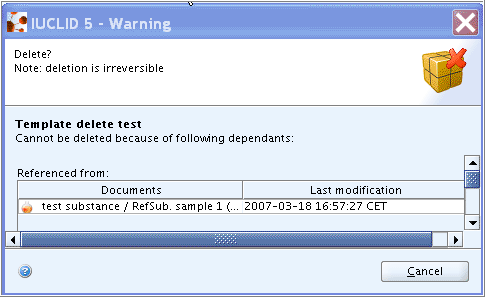Associations of Substance(s) dataset to Inherit Template(s) can be changed or deleted. Be aware of following peculiarities:
Associations can only be made between Inherit Templates and Substance datasets, while Copy Templates are not associated to a Substance dataset.
You can add or delete any association to Inherit Template(s) any time.
Any operation on the Inherit Template side will have an impact on the inherited records in the associated Substance dataset(s).
It is not possible to delete an Inherit Template if it is still associated to any Substance dataset(s). A message would pop up indicating "Cannot be deleted because of following dependants:" and the Substance dataset(s) that reference to that Template are listed. You need to dissociate these datasets first.
Deleting an association between an Inherit Template and a Substance dataset must be done in subsection 0.1 Templates of section 0 Related Information.
To delete an association between a Substance dataset and an Inherit Templates, follow these steps:
Go Home
 to the Task panel if you are not already
there.
to the Task panel if you are not already
there.Under Substance
 , click Update. Open the desired Substance dataset. For
instructions on how to open and query a Substance, see chapters D.4.3.1 Opening a Substance dataset and D.4.3.2 Querying for a Substance on the Query results
pane, respectively.
, click Update. Open the desired Substance dataset. For
instructions on how to open and query a Substance, see chapters D.4.3.1 Opening a Substance dataset and D.4.3.2 Querying for a Substance on the Query results
pane, respectively.Click the Section tree tab to display the sections of the Substance dataset.
Click the Plus symbol
 in front of section 0 Related
Information and then double-click 0.1
Templates to navigate to that subsection.
in front of section 0 Related
Information and then double-click 0.1
Templates to navigate to that subsection.In subsection 0.1 Templates, click the Edit button on the toolbar.
Click / highlight the Template you wish to dissociate.
Click the Delete
 button to delete the association with that
Template, as shown in the screenshot below.
button to delete the association with that
Template, as shown in the screenshot below.Click the Save button to confirm.
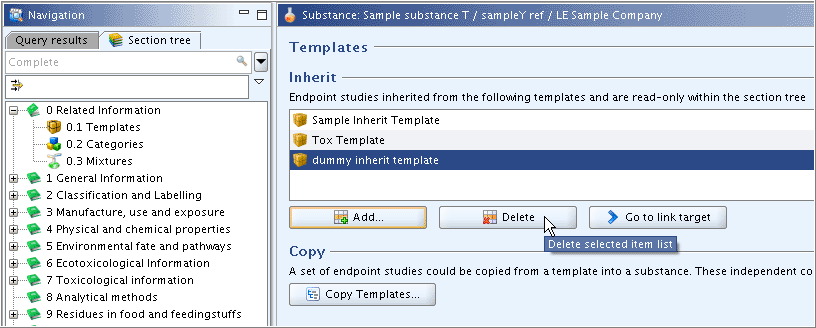
To delete a Template
Go Home
 to the Task panel if you are not already
there.
to the Task panel if you are not already
there.Under Template
 , click Update.
, click Update.In the Query results pane, right-click the Template to be deleted and from the menu displayed, click the Delete command.
Note
An Inherit Template can only be deleted if no Substance datasets are associated to it. Otherwise, the following message would pop up prompting you to delete the association to the Substance(s) first: